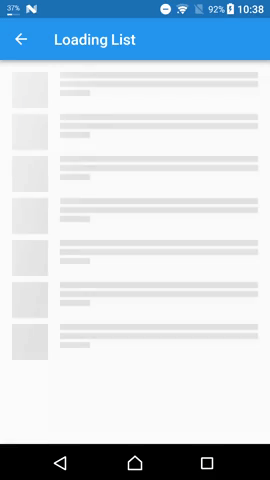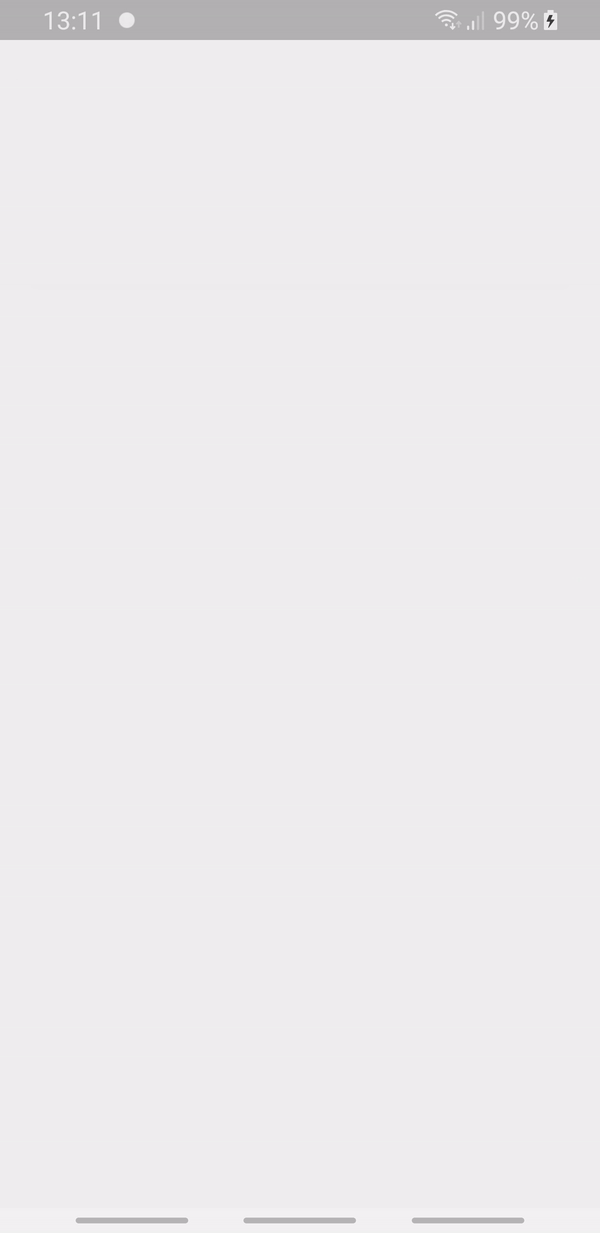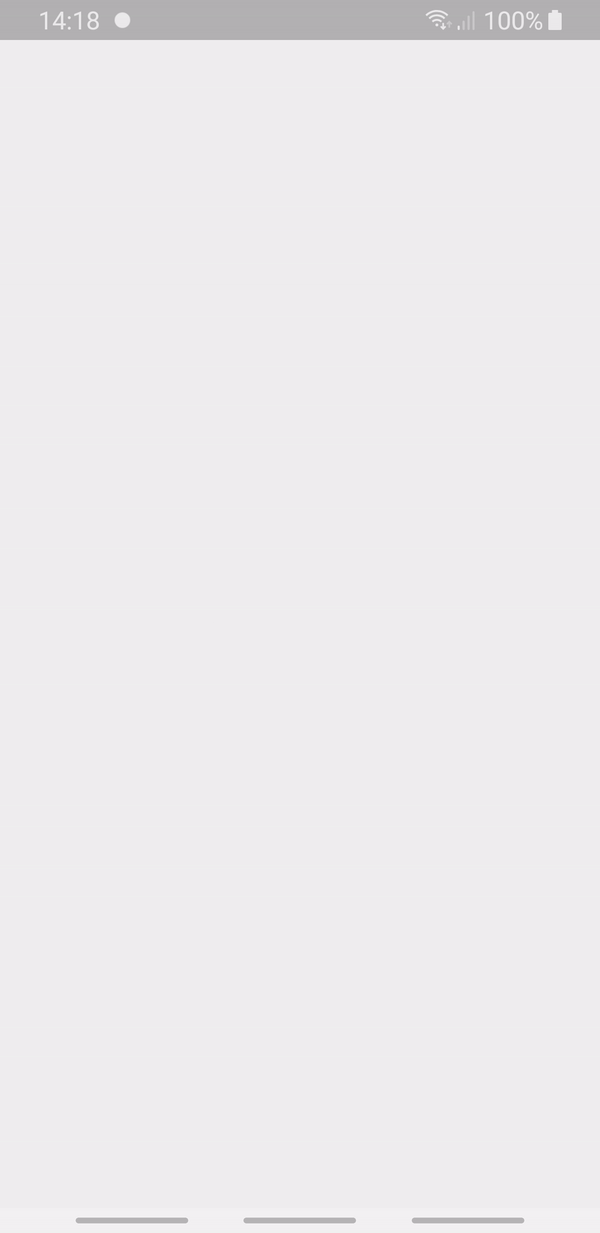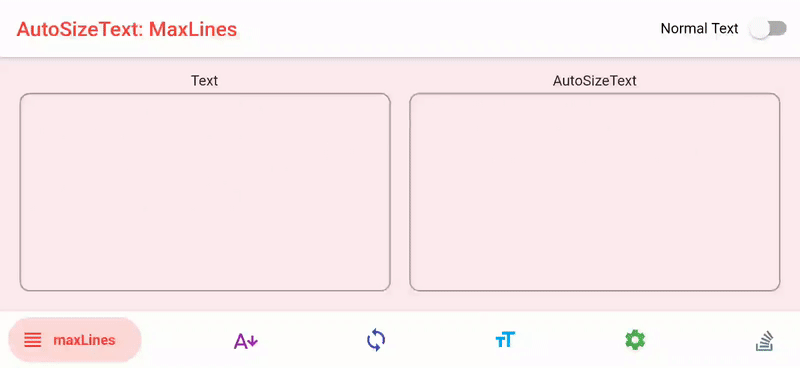Flutter의 오픈소스 커뮤니티를 이용해서 이제껏 정말 빠르고 쉽게 개발을 해 왔습니다.
구글에서도 적극적으로 밀고있는 https://pub.dev/ 입니다.
저 또한 잘 사용해 왔었는데, 문득 flutter로 개발해 온 2년간 유용하게 사용해왔던 패키지들을
정리해 놓으면 다른 이들에게 도움이 될 수 있어 좋겠다는 생각이 들어 정리 해 보았습니다.
이외에도 사용하는 패키지가 많지만 소수만 정리 해 보았습니다.
uiux 편 입니다.
shimmer
이런 반짝이는 효과를 줄 수 있는 패키지입니다.
1
2
3
4
5
6
7
8
9
10
11
12
13
14
15
16
17
18
SizedBox(
width: 200.0,
height: 100.0,
child: Shimmer.fromColors(
baseColor: Colors.red,
highlightColor: Colors.yellow,
child: Text(
'Shimmer',
textAlign: TextAlign.center,
style: TextStyle(
fontSize: 40.0,
fontWeight:
FontWeight.bold,
),
),
),
);
빈 sized box에 shimmer효과를 줌으로서 로딩을 좀 더 예쁘게 바꿔줄 수 있습니다.
flutter_staggered_animations
로딩이 끝난 후 item들이 있을 때, item listing을 예쁘게 해줄 수 있는 패키지입니다.
1
2
3
4
5
6
7
8
9
10
11
12
13
14
15
16
17
AnimationLimiter(
child: ListView.builder(
itemCount: 100,
itemBuilder: (BuildContext context, int index) {
return AnimationConfiguration.staggeredList(
position: index,
duration: const Duration(milliseconds: 375),
child: SlideAnimation(
verticalOffset: 50.0,
child: FadeInAnimation(
child: YourListChild(),
),
),
);
},
),
);
AnimationLimiter 로 listview를 감싸고, item을 AnimationConfiguration.staggered~ 로 감싼 후 원하는 효과로 감싸주면 효과를 간편하게 구현할 수 있습니다.
auto_size_text
constraint가 있을 때, max line을 넘어가는 글 이면 글씨 크기를 자동으로 줄여주는 패키지입니다.
1
2
3
4
5
6
7
AutoSizeText(
'A really long String',
style: TextStyle(fontSize: 30),
minFontSize: 18,
maxLines: 4,
overflow: TextOverflow.ellipsis,
)
이렇게 간단하게 사용할 수 있습니다.
carousel_slider
좌 우로 스크롤 가능한 배너나, pageview등을 쉽게 구현할 수 있게 해 놓은 패키지입니다.
indicator나, center에 있는 item만 enlarge한다던가, autoscroll한다던가 하는 등을 쉽게 구현할 수 있습니다.
1
2
3
4
5
6
7
8
9
10
11
12
13
14
15
16
17
CarouselSlider(
options: CarouselOptions(height: 400.0),
items: [1,2,3,4,5].map((i) {
return Builder(
builder: (BuildContext context) {
return Container(
width: MediaQuery.of(context).size.width,
margin: EdgeInsets.symmetric(horizontal: 5.0),
decoration: BoxDecoration(
color: Colors.amber
),
child: Text('text $i', style: TextStyle(fontSize: 16.0),)
);
},
);
}).toList(),
)
이렇게 구현할 수 있습니다.